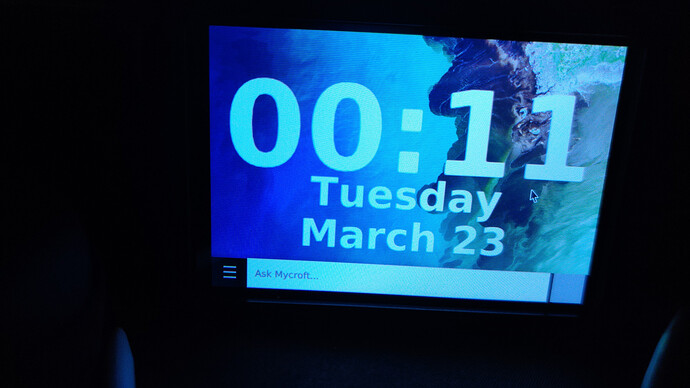I have installed mycroft-gui on a raspberry pi. I got everything working perfectly, however it has the image which I think is too bright. How can I change this?
Would also be helpful to have a dimming/blanking timeout function as well.
The background you’re looking at is contained in the Date Time Skill but we’re in the process of moving over to a new dedicated Homescreen Skill that will provide much more customization.
There are also some community made Skills like:
If you want to create your own Homescreen this example Skill shows the most basic format for doing that. It’s just an image and you can drop the url of an alternate image in the Skill settings to change it.
https://github.com/krisgesling/gez-homescreen-skill/blob/master/init.py
To change the brightness of the screen hardware based instead of the “fake” dimming, which should be possible with the DSI screen.
Make sure the normal user have permission (otherwise you need root privileges)
sudo echo 'SUBSYSTEM=="backlight",RUN+="/bin/chmod 666 /sys/class/backlight/%k/brightness /sys/class/backlight/%k/bl_power"' | sudo tee -a /etc/udev/rules.d/backlight-permissions.rules
You can then use the following commands to change the brightness;
echo 100 > /sys/class/backlight/rpi_backlight/brightness
(change the number 100 to any number from 0 to 255)
To turn the screen on/off;
echo 0 > "/sys/class/backlight/rpi_backlight/bl_power"
echo 1 > "/sys/class/backlight/rpi_backlight/bl_power"
Above only works if the rpi hardware can be controlled such as DSI screens. For HDMI screen you most likely need to use the fake dimming functions within the GUI swipe down menu.
Perhaps some Python developer can add it to one of the default Mark-2 screens.