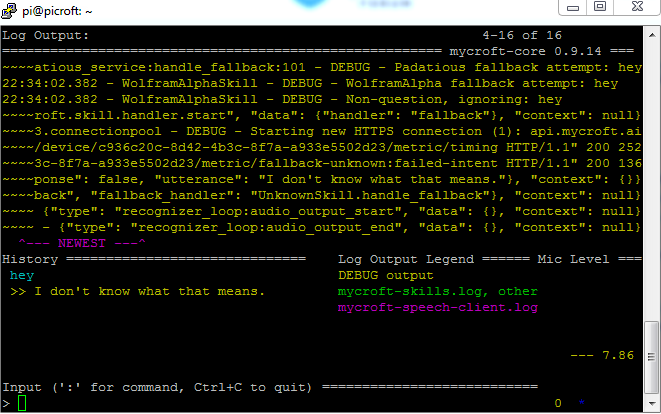So lately I have installed a fresh image of the picoft on my Raspberry Pi 3 and suddenly the device wouldn’t recognize my Microphone any more. Got it to work again for test_microphone though (by pactl set_default_source) but when opening mycroft-cli-client on the right bottom there is no microphone level.
It has worked before but now doesn’t do anymore, so should not be an issue of any drivers. Wakeup-word and engines are set to default yet before the crash I attempted to change them via home.mycroft.ai which resulted in the crash.
Using picroft on the Raspberry Pi 3 with a working USB-Microphone and jack speakers. The logs show no errors (aside from some in mycroft-skills but that wouldn’t hinder wake-word recognition as far as I know.)
Thanks in advance for your support.