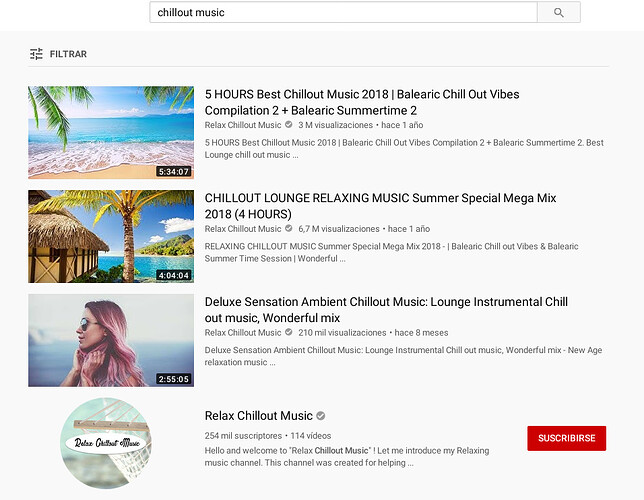OK, just confirmed it.
“Hey mycroft, play rise against hero of war from youtube”
“>> Just a second”
“>> Now playing Rise Against - Hero of war ( Official Video ) from youtube”
“Hey mycroft, stream radionl”
“>> Playing streamin station RADIONL”
After the “Hey Mycroft” while playing the youtube stream, the listener beep got played, the stream get’s muted, and then continued at a low volume for the TTS output of “Playing streaming station RADIONL”. Then the volume of youtube get’s restored and the radio station also get’s played. Two songs at the same time.
Giving the stop command, stops them both.
Here are the default configs for my system;
asound.conf
# Use PulseAudio by default
pcm.!default {
type pulse
fallback "sysdefault"
hint {
show on
description "Default ALSA Output (currently PulseAudio Sound Server)"
}
}
ctl.!default {
type pulse
fallback "sysdefault"
}
deamon.conf
# This file is part of PulseAudio.
#
# PulseAudio is free software; you can redistribute it and/or modify
# it under the terms of the GNU Lesser General Public License as published by
# the Free Software Foundation; either version 2 of the License, or
# (at your option) any later version.
#
# PulseAudio is distributed in the hope that it will be useful, but
# WITHOUT ANY WARRANTY; without even the implied warranty of
# MERCHANTABILITY or FITNESS FOR A PARTICULAR PURPOSE. See the GNU
# General Public License for more details.
#
# You should have received a copy of the GNU Lesser General Public License
# along with PulseAudio; if not, see <http://www.gnu.org/licenses/>.
## Configuration file for the PulseAudio daemon. See pulse-daemon.conf(5) for
## more information. Default values are commented out. Use either ; or # for
## commenting.
; daemonize = no
; fail = yes
; allow-module-loading = yes
; allow-exit = yes
; use-pid-file = yes
; system-instance = no
; local-server-type = user
; enable-shm = yes
; enable-memfd = yes
; shm-size-bytes = 0 # setting this 0 will use the system-default, usually 64 MiB
; lock-memory = no
; cpu-limit = no
; high-priority = yes
; nice-level = -11
; realtime-scheduling = yes
; realtime-priority = 5
; exit-idle-time = 20
; scache-idle-time = 20
; dl-search-path = (depends on architecture)
; load-default-script-file = yes
; default-script-file = /etc/pulse/default.pa
; log-target = auto
; log-level = notice
; log-meta = no
; log-time = no
; log-backtrace = 0
; resample-method = speex-float-1
; enable-remixing = yes
; enable-lfe-remixing = no
; lfe-crossover-freq = 0
; flat-volumes = yes
; rlimit-fsize = -1
; rlimit-data = -1
; rlimit-stack = -1
; rlimit-core = -1
; rlimit-as = -1
; rlimit-rss = -1
; rlimit-nproc = -1
; rlimit-nofile = 256
; rlimit-memlock = -1
; rlimit-locks = -1
; rlimit-sigpending = -1
; rlimit-msgqueue = -1
; rlimit-nice = 31
; rlimit-rtprio = 9
; rlimit-rttime = 200000
; default-sample-format = s16le
; default-sample-rate = 96000
; alternate-sample-rate = 48000
; default-sample-channels = 4
; default-channel-map = front-left,front-right
; default-fragments = 4
; default-fragment-size-msec = 25
; enable-deferred-volume = yes
; deferred-volume-safety-margin-usec = 8000
; deferred-volume-extra-delay-usec = 0
# MycroftOS Audio Settings
resample-method = ffmpeg
default-sample-format = s24le
default-sample-rate = 48000
alternate-sample-rate = 44100
default-sample-channels = 4
system.pa (I am running pulseaudio systemwide)
#!/usr/bin/pulseaudio -nF
#
# This file is part of PulseAudio.
#
# PulseAudio is free software; you can redistribute it and/or modify it
# under the terms of the GNU Lesser General Public License as published by
# the Free Software Foundation; either version 2 of the License, or
# (at your option) any later version.
#
# PulseAudio is distributed in the hope that it will be useful, but
# WITHOUT ANY WARRANTY; without even the implied warranty of
# MERCHANTABILITY or FITNESS FOR A PARTICULAR PURPOSE. See the GNU
# General Public License for more details.
#
# You should have received a copy of the GNU Lesser General Public License
# along with PulseAudio; if not, see <http://www.gnu.org/licenses/>.
# This startup script is used only if PulseAudio is started per-user
# (i.e. not in system mode)
.fail
### Automatically restore the volume of streams and devices
load-module module-device-restore
load-module module-stream-restore
load-module module-card-restore
### Automatically augment property information from .desktop files
### stored in /usr/share/application
load-module module-augment-properties
### Should be after module-*-restore but before module-*-detect
load-module module-switch-on-port-available
### Load audio drivers statically
### (it's probably better to not load these drivers manually, but instead
### use module-udev-detect -- see below -- for doing this automatically)
#load-module module-alsa-sink device="hw:1,0" channels=8 rate=48000 format=s32le
#load-module module-alsa-source device="hw:1,0" channels=8 rate=48000 format=s32le
#load-module module-oss device="/dev/dsp" sink_name=output source_name=input
#load-module module-oss-mmap device="/dev/dsp" sink_name=output source_name=input
#load-module module-null-sink
#load-module module-pipe-sink
### Automatically load driver modules depending on the hardware available
.ifexists module-udev-detect.so
load-module module-udev-detect
#channels=8 rate=48000 format=s32le
.else
### Use the static hardware detection module (for systems that lack udev support)
load-module module-detect
.endif
### Automatically connect sink and source if JACK server is present
.ifexists module-jackdbus-detect.so
.nofail
load-module module-jackdbus-detect channels=2
.fail
.endif
### Automatically load driver modules for Bluetooth hardware
.ifexists module-bluetooth-policy.so
load-module module-bluetooth-policy
.endif
.ifexists module-bluetooth-discover.so
load-module module-bluetooth-discover
.endif
### Load several protocols
.ifexists module-esound-protocol-unix.so
load-module module-esound-protocol-unix
.endif
load-module module-native-protocol-unix auth-anonymous=1
### Network access (may be configured with paprefs, so leave this commented
### here if you plan to use paprefs)
#load-module module-esound-protocol-tcp
load-module module-native-protocol-tcp auth-ip-acl=127.0.0.1;192.168.0.0/16;172.16.0.0/12;10.0.0.0/8 auth-anonymous=1
load-module module-zeroconf-publish
### Load the RTP receiver module (also configured via paprefs, see above)
#load-module module-rtp-recv
### Load the RTP sender module (also configured via paprefs, see above)
#load-module module-null-sink sink_name=rtp format=s16be channels=2 rate=44100 sink_properties="device.description='RTP Multicast Sink'"
#load-module module-rtp-send source=rtp.monitor
### Load additional modules from GConf settings. This can be configured with the paprefs tool.
### Please keep in mind that the modules configured by paprefs might conflict with manually
### loaded modules.
.ifexists module-gconf.so
.nofail
load-module module-gconf
.fail
.endif
### Automatically restore the default sink/source when changed by the user
### during runtime
### NOTE: This should be loaded as early as possible so that subsequent modules
### that look up the default sink/source get the right value
load-module module-default-device-restore
### Automatically move streams to the default sink if the sink they are
### connected to dies, similar for sources
load-module module-rescue-streams
### Make sure we always have a sink around, even if it is a null sink.
load-module module-always-sink
### Honour intended role device property
load-module module-intended-roles
### Automatically suspend sinks/sources that become idle for too long
load-module module-suspend-on-idle
### If autoexit on idle is enabled we want to make sure we only quit
### when no local session needs us anymore.
.ifexists module-console-kit.so
load-module module-console-kit
.endif
.ifexists module-systemd-login.so
load-module module-systemd-login
.endif
### Enable positioned event sounds
load-module module-position-event-sounds
### Cork music/video streams when a phone stream is active
load-module module-role-cork
### Modules to allow autoloading of filters (such as echo cancellation)
### on demand. module-filter-heuristics tries to determine what filters
### make sense, and module-filter-apply does the heavy-lifting of
### loading modules and rerouting streams.
load-module module-filter-heuristics
load-module module-filter-apply
### Make some devices default
#set-default-sink output
#set-default-source input
#set-default-source alsa_input.platform-soc_sound.seeed-source
#set-default-sink alsa_output.platform-soc_sound.seeed-sink
### MycroftOS Audio Settings
unload-module module-suspend-on-idle
unload-module module-role-cork
load-module module-role-ducking
### Enable Echo/Noise-Cancellation
load-module module-echo-cancel aec_method=webrtc source_name=echoCancel_source sink_name=echoCancel_sink
set-default-source echoCancel_source
set-default-sink echoCancel_sink
/etc/mycroft/mycroft.conf
{
"play_wav_cmdline": "paplay %1",
"play_mp3_cmdline": "mpg123 %1",
"ipc_path": "/ramdisk/mycroft/ipc/",
"enclosure": {
"platform": "MycroftOS",
"platform_build": 1
},
"listener": {
"mute_during_output": false
},
"tts": {
"module": "mimic2",
"mimic2": {
"lang": "en-us",
"url": "https://mimic-api.mycroft.ai/synthesize?text=",
"preloaded_cache": "/opt/mycroft/preloaded_cache/Mimic2"
},
"pulse_duck": true
},
"skills": {
"priority_skills": ["mycroft-pairing", "mycroft-volume"]
},
"log_level": "INFO"
}
/home/mycroft/.mycroft.conf
{
"max_allowed_core_version": 19.8
}